Rated
based on
85,278+
85.3k
reviews
Instant Download
100% Money Back Guarantee
24/7 Support
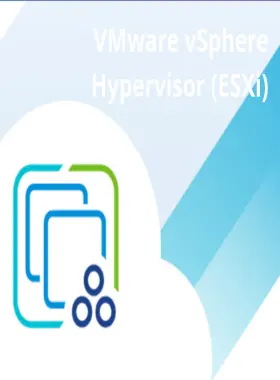
 PC
PC
 Worldwide
Worldwide
 Instant Digital Download
Instant Digital Download
Instant Download
100% Money Back Guarantee
24/7 Support
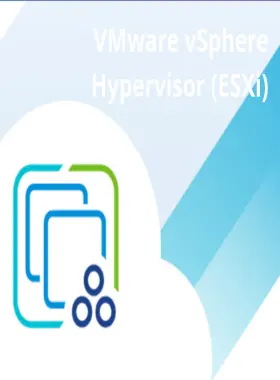
 Instant Digital Download
Instant Digital Download
Log in or create a new account on the Broadcom Support portal.
Make sure to Build the Profile to gain access to download links.
Use the dropdown next to Username and select VMware Cloud Foundations.
On the left-hand side menu, click My Downloads.
Choose VMware vSphere.
If you want to download a client in a different language than English, unmark the English only checkbox in the upper right to see other versions (if available).
Under the Products Tab, choose the user entitlement for VMware vSphere (e.g., click on VMware vSphere - Enterprise).
Select the major version of vSphere required.
Click View Group on the right side of the VMware vSphere Hypervisor (ESXi) item. Use the drop-down in the upper right to choose the version you need and download it.
After installation, launch the software client and click Help. Click Enter Serial Number and enter the licence key. Click OK and register your licence.
*Previous VMware Customer Connect system is no longer available to VMware customers. Check your inbox for an email from Broadcom with instructions on how to activate your NEW Broadcom Support Portal account and follow the instructions. Activating your new portal account is the first step in accessing all of the features and functionality of the support portal. Click here if you did not receive an activation email.
**More information about building the profile can be found in this knowledge base article.
Be the first to review this product!
Join the EF Army for exclusive member benefits


Share