The next chapter in the Gears of War saga is almost here! Gears 4 offers the same gritty, intense combat experience that has defined the series for years. Battle your way through the singleplayer campaign as J.D. Fenix; you can even invite a friend for some co-op campaign action online or split-screen. There’s ranked versus multiplayer online, a 4 player survival mode, and tons of new content to explore. Gears of War 4 is also an Xbox Play Anywhere title meaning gamers can play on both the Xbox and PC with one account. Features New Gear(s) - Gears of War 4 offers some sweet new additions to the familiar arsenal. There are new weapons with some serious style and a sweet combat knife that enables a variety of close-up executions. Combat is getting upgraded with a bunch of new close-cover moves and attacks that bring new strategy to the familiar gameplay of Gears. Oh, and when you get bored of the basic heroes you can play as El-P. and Killer Mike from Run The Jewels. #swag Horde 3.0 Enabled - One of the sickest features of Gears 4 is the revamped Horde mode. Horde 3.0 allows players to customize their base using materials from the Fabricator. This should add a serious strategic element to the basic survival gameplay. There are five unique classes to choose from and leveling these classes grants access to more skills and upgrades. In addition, you can pick up powerful cards in the cash shop or during play. Rank It Up! - After you’ve mastered the new gameplay of Gears 4 in single player, head online to check out the new versus multiplayer. There are old favorites and some new additions to the competitive game types. All online play is 60fps and allows competitive, casual, and professional gamers to compete within a visual, equitable ranking system. Whether you’re PC master race or a die hard console gamer, there’s serious competition available in Gears of War 4.
Activation Instructions
-
Step 1: Go to Xbox Website
Visit www.xbox.com
-
Step 2: Login to Your Account
Sign in to your Xbox account.
-
Step 3: Access Account Menu
Hover over your account link in the top right corner of the screen.
-
Step 4: Click on Redeem Code
Select the "Redeem Code" button from the menu.
-
Step 5: Redeem Your Code
On the next page, click "Redeem".
-
Step 6: Enter Your Code
Input your code and click "Confirm".
-
Step 7: Final Confirmation
Click "Confirm" again to assign the key to your account.
Download and Install Your Game on Windows 10
-
Step 1: Sign In
Using your Microsoft account, sign in to the PC where you want to install your games.
-
Step 2: Open Microsoft Store
On the Start screen, select the Store icon.
-
Step 3: Select Games
In the Store, select Games from the menu.
-
Step 4: Browse and Install
Browse and select the game you want to install.
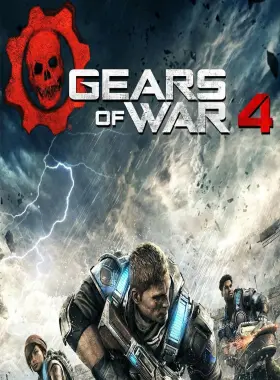
 Xbox O
Xbox O
 Instant Digital Download
Instant Digital Download
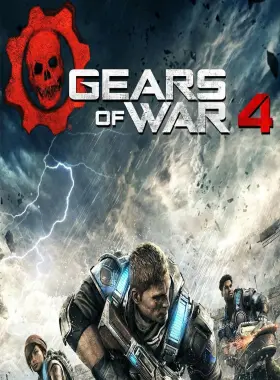
 Instant Digital Download
Instant Digital Download



分享